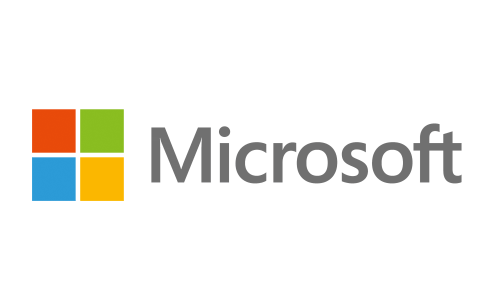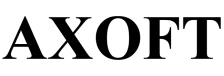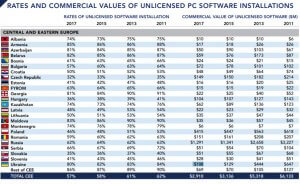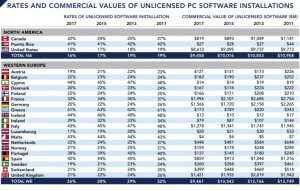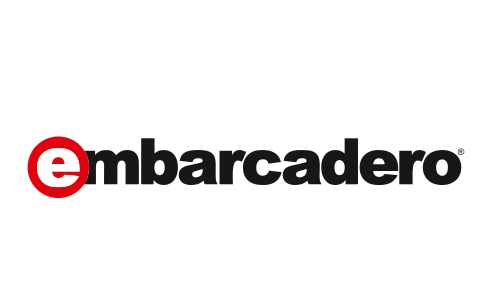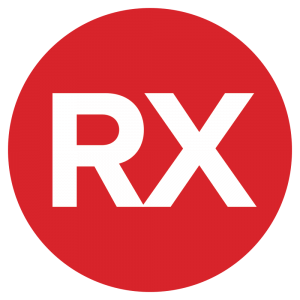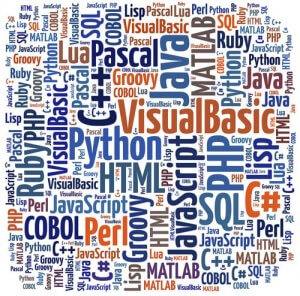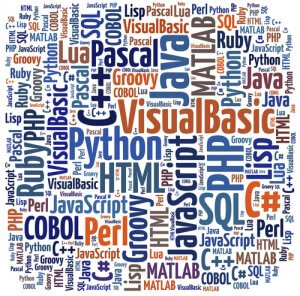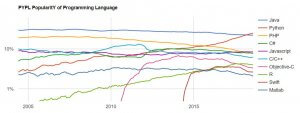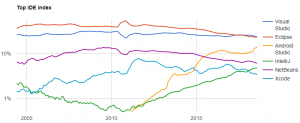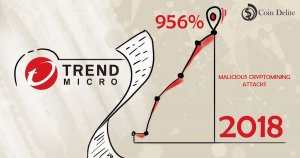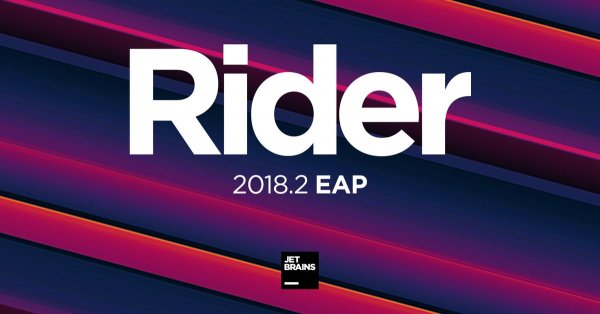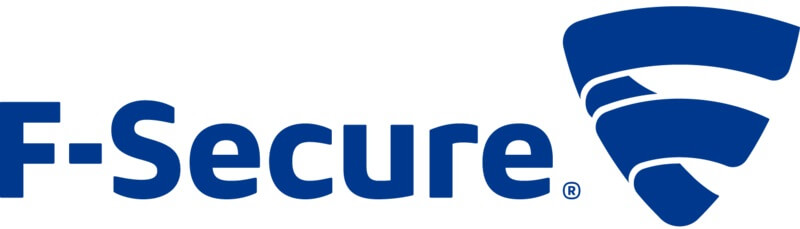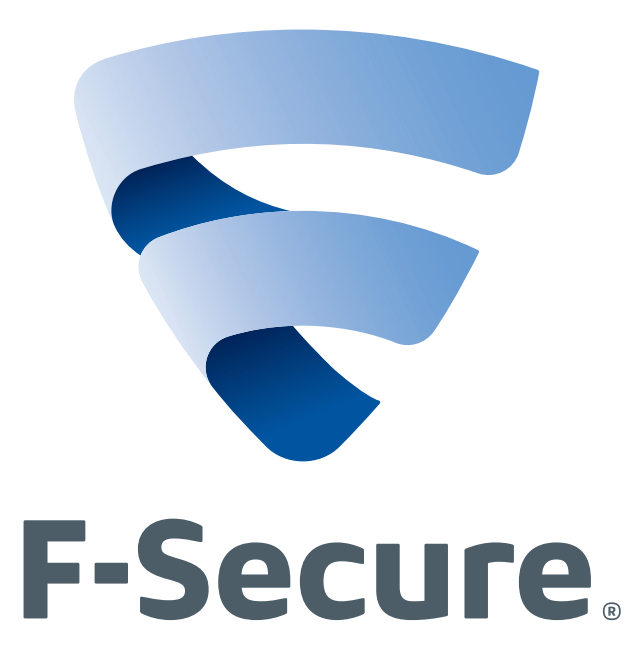When the malicious software has penetrated the system, do not panic, it’s not lost
Many users are wondering what to do if a computer has been infected with malware. While the potential threats that can be caused by viruses should not be underestimated, you can “cure” your computer without much difficulty, thanks to many useful tools.
I use the term “malware” to refer to all kinds of computer threats: from viruses and trojans to extortionists. With so many malicious programs and many different system settings, I can not cover every single scenario. But here are some common tips to help fight them, writes iLenta.
What to do in the first place
The first step is to understand that your computer is infected. When this happens, you sometimes get a warning message, but sometimes this does not happen. Therefore, you should look at some kind of deviations in the operation of the device, such as system slowdowns, program crashes or pop-ups when surfing the web.
Most PCs and laptops have their own antivirus protection, even if it’s just a Windows Defender utility built into Windows 10. Additional security software is not so important for macOS, because integrated security features are very effective, but that does not mean, that the devices on this operating system can not be infected.
If you have a security tool (antivirus) installed, such as Trend Micro or F-Secure, then be sure to update it. When you suspect you were attacked by a virus, perform a thorough scan of the system. Do not know how to do this? The program itself must have instructions to run the scan. This is always the first step in the fight against malicious programs and viruses.
You may find that the installed security software detects the problem and effectively deletes it yourself. But if your antivirus does not see anything bad or can not cope with what it has found, you will have more work.
Information about specific threats
If certain symptoms are displayed on your computer – for example, a message with a specific error code or a threatening extortion notice – run a web search to get more information. In addition, if you suspect that your primary computer is infected and may cause problems with your web browser, you should look for it on your smartphone or other computer.
It may seem that finding information about an Internet virus is a useless activity, but it is often the best way to cope with the biggest and most recent threats. To get rid of an error that overloaded the built-in anti-virus protection of your computer, you probably have to follow certain instructions. Otherwise, you can unintentionally worsen the situation.
As soon as new threats appear, security companies are promptly publishing instructions to combat them. That’s why it’s important to keep up with the latest technological news. Also, when running an antivirus program, you should check the updates to make sure that the company has released special tools that can help resolve the issue.
Finally, depending on what your observations and anti-virus scans show, think about disabling your computer from the Internet to stop the spread of malware.
Try third-party programs
In the first step, you have checked your computer for malicious programs using standard software for security. If the problem persists, you can find third-party malware scanners. They do not require much installation and can act as a substitute for your existing anti-virus applications.
Tools like Microsoft Security Scanner, Malwarebytes, and others will fix problems and provide your existing security tools with help.
Another reason for the use of additional software is that any unpleasant code embedded in your system may cause your normal security features to not work properly. It can even block Internet access. In the latter case, you should use another computer to download one of these programs to the USB drive and then install it on the infected device.
Remove and reset
Once you’ve exhausted all the security solutions, you still have a couple of other options. To get started, check out all your new installed applications and browser extensions and delete all that you do not know or do not need. The problem with this method is that you can accidentally remove a piece of software that will prove to be vital.
A more radical but extremely effective way is to reset all computer settings, reinstall the operating system, and start everything from scratch. Even though it will delete all your personal files, it should erase malware and other unwanted programs at the same time. Before making this step, make sure all your important files and folders are in a different location and make sure that you can download all your applications again.
Reinstalling the operating system and returning the computer to factory settings is actually pretty simple than you think. Microsoft has its own instructions for Windows, and Apple for MacOS. If you need more, you can find a lot of additional information on the Internet.
By combining these anti-virus methods, you must effectively eliminate all the problems that have arisen in your system.
Prevention of future problems
Be careful with open links and attachments, as well as files that you install on your computer. Remember that most viruses and malware come to us via email or web browser, so make sure you click on what links you download and download.
Then install a reliable security tool that you can trust. For Windows 10, the built-in Windows Defender program is a fairly competent anti-virus tool. Nevertheless, the presence of anti-virus programs on the PC greatly minimizes the risk of “picking up” the virus. That’s why, solutions (anti-virus) for safe working with PCs from Trend Micro or F-Secure help to eliminate the threat of virus penetration on a PC, experts of AXOFT recommend.
Keeping your system up-to-date is one of the easiest and most effective ways to ensure security. Make sure your software is always up to date. Most programs will automatically be updated in the background, but you can check for updates in Windows by opening Settings and clicking on Update & Security. On a macOS computer, just open the App Store and go to the Updates tab. 100% effective protection is hard to guarantee, just be always on the alert!